Please make sure to update your MU2 to the latest firmware.
#1 MU2 stuck during update.
In case your MU2 display blanks, freezes or shows a white screen for more than 30 minutes during the update process, please remain patient. The software is built in such a way that if the process did not finish correctly, it will restart the update procedure repeatedly. If the unit remains inactive for hours, please contact support and we will investigate the problem.
#2 MU2 internal drive not visible under Windows 10.
In some cases the MU2 internal SSD drive is not visible under Windows 10. The reason is that the ‘Bonjour’ service is not installed by default under Windows. Bonjour is used for so called zero-configuration networking, and it enables automatic discovery of devices such as the MU2. It will then show up in the Network File Explorer section of Windows 10 as a named network entity like ‘MU2-00xxxx’.
Solution: First you need to install the ‘Bonjour Print Services’. A download can be found by following this link from Apple.
#3 Track information not on display / Control of the MU2 does not work as intended / Extension not available
Since update V1.0.0 of the MU2 the software includes an official Roon Ready endpoint alongside the Roon Server. This allows for better integration between the MU2 and Roon but also requires to select the right output device in the Roon audio settings. In Roon, go to Settings -> Audio and in the “Roon Ready” category select the “Grimm Audio MU2” device which has IP address 127.0.0.1. Disable the old output device which was connected directly to the Roon Server. The image on the right shows the device you should select.
Note: if you run the Roon Server on a separate device the MU2 output will have a different IP adres which depends on your local network.
The track information on the display is not communicated through the Roon Extension any more and is now deprecated. Control of the unit via the GRUI or the IR remote is also working through the endpoint and works once the Roon Ready Endpoint has been selected.
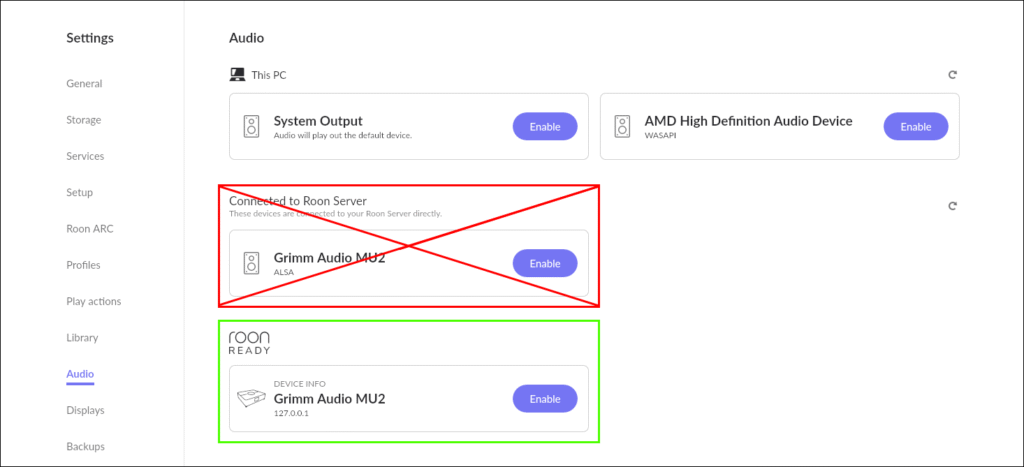
#4 Can’t find the internal music disk of the MU2 since update V1.0.0
Since update V1.0.0 of the MU2 the name of the network share has changed from “music” to “mu2-disk”. If you have saved a shortcut to the internal disk this link will no longer work. Adding the internal disk is described in the MU2 software manual, in the chapter “Internal storage”. Also, since update V1.0.3 a login is required to mount the internal music disk, because of increased security demands from Windows and Mac. A short description can be found below.
In the mu2-disk there is a Music folder, audio files in this folder will automatically be added to the Roon storage as “Music Folder”
On Windows:
1. Open the File Explorer (this is done by opening a random folder).
2. Enter two backslashes followed by the hostname of the MU2 in the address bar. For example “\\mu2-001001” when the hostname of your MU2 is mu2-001001.
3. Select the mu2-disk.
4. Log in using username: mu2-user and password: mu2-pass.
And on MacOS:
1. Open the Finder and go to the “Network” category.
2. Select the MU2 which shows as mu2-00xxxx*.
3. In the popup, click “Connect as…” and “Connect” in the next popup.
4. Use the following credentials to connect; username mu2-user and password mu2-pass.
After connecting the MU2 should show up in the “Shared” category in the Finder.
* If the MU2 is not available in the Shared category, please check out the MU2 manual for an alternative way to mount the internal disk.
#5. MU2 internal drive not visible for external Linux Roon Servers since update v1.0.3.
To satisfy Windows security demands, we had to turn on SMB encryption in MU2 firmware v1.0.3 so you can copy your music to the internal music drive from a Windows computer. Unfortunately Roon Server on an external Linux computer does not support it so it cannot access the MU2 internal drive as a network share. When running the Roon Server on an external Linux computer we recommend mounting the music disk manually from the command line. Mounting the music disk from one MUx in another MUx is not possible. The problem does not exist when running an external Roon Server on a Windows or Mac computer, or when using the built-in Roon Server of the MU2.
#6. MU1 stops playing via UPnP after playing a DSD128 or DSD256 track.
After playing a DSD128 or DSD256 track the MU1 will not play other tracks, the display will keep showing “DSD128” resp. “DSD256” regardless of the sample rate of a new track you try to play. This is a known bug and will be solved in a future patch update. To prevent this issue, do not play DSD128 or DSD256 tracks via UPnP. When the MU1 is in this state you can restart the UPnP renderer in the MU1 via the GRUI. Go to the GRUI -> MU1 settings -> Advanced and press the “Restart UPnP” button.
